How to activate Office 2019 or 2016
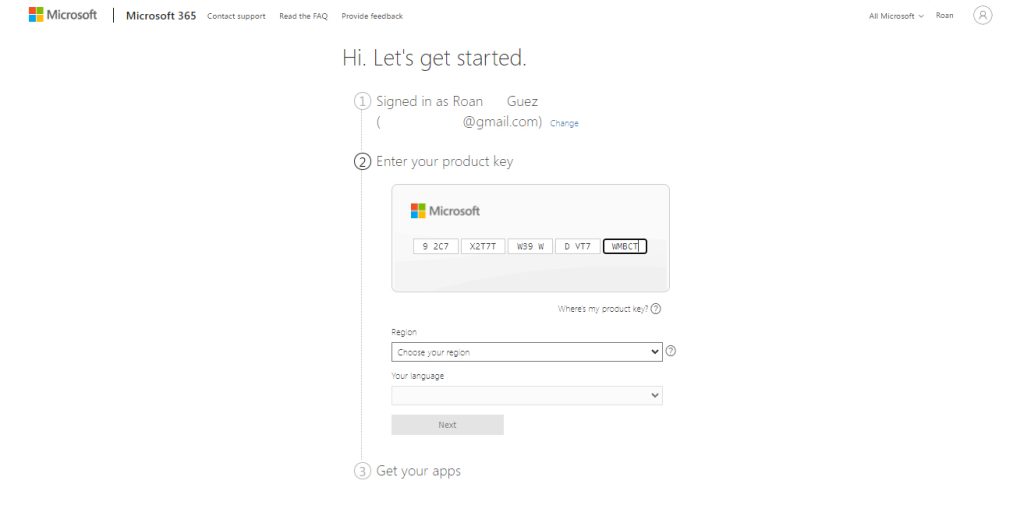
In this guide we will explain how you can activate Office 2019 quickly and securely.
IMPORTANT: It is strongly recommended to have only one Office installed on the computer. Therefore, before starting the installation process, it is very important to uninstall all previously installed versions of Office.
To safely uninstall any version of Office you should use the Microsoft Support and Recovery Assistant tool. You can directly download the tool by clicking here
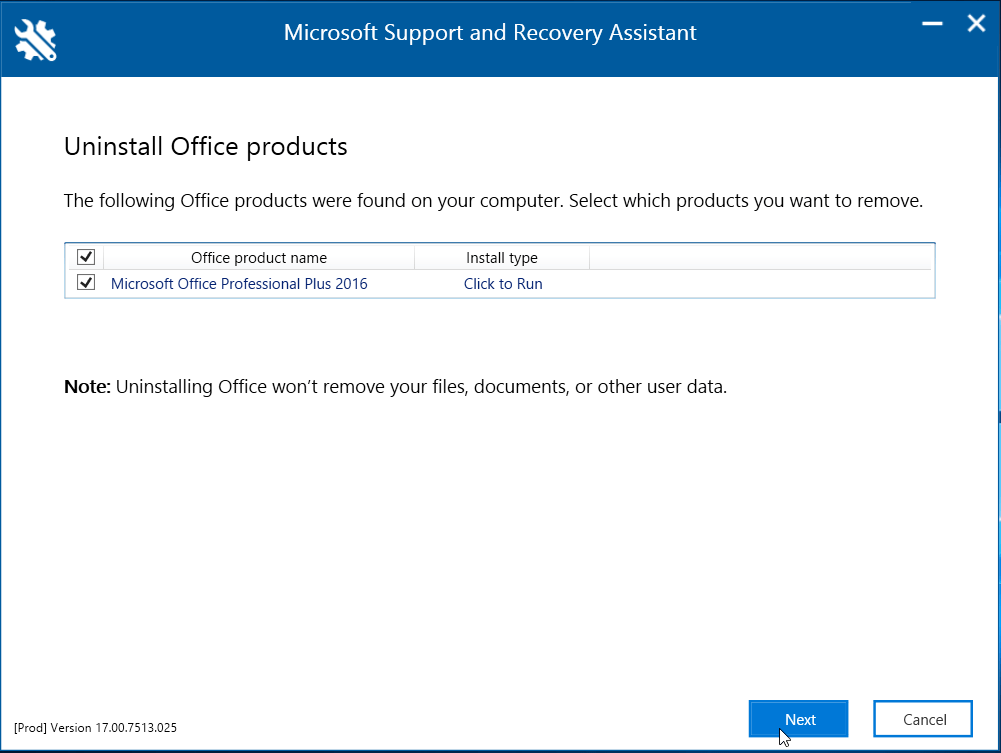
Option 1. Activate Office 2019 directly on Microsoft website
Online activation from the Microsoft website is the most recommended option due to the following reasons:
- Microsoft only accepts genuine licenses.
- It will link the license you purchased to your Microsoft account.
- The process is easy, fast and secure.
Step 1: Go to www.office.com/setup

Step 2: Sign in with your Microsoft Account or create one if you do not have one. Make sure you remember this account so you can install or reinstall Office later without a product key.
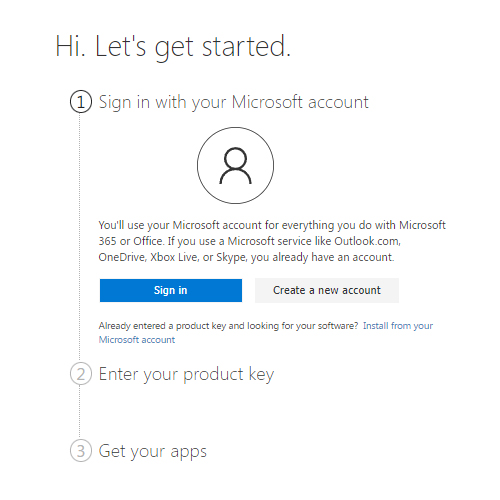
Step 3: Type the product key, without dashes.
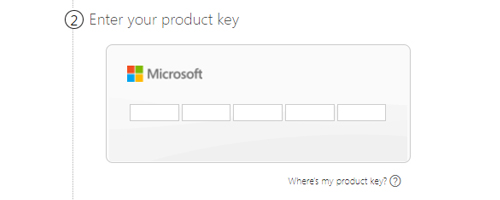
Step 4: Select your region and language.
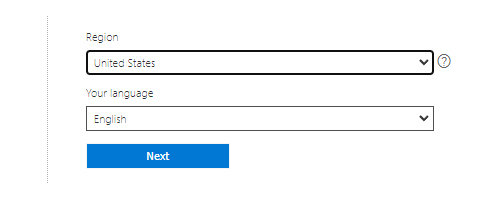
Step 5: After confirming, the Office 2019 download process will start automatically.
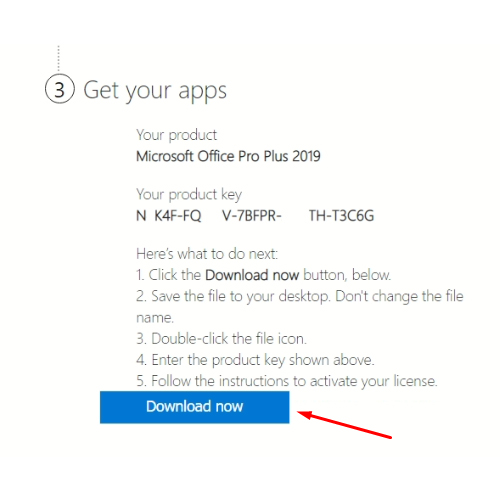
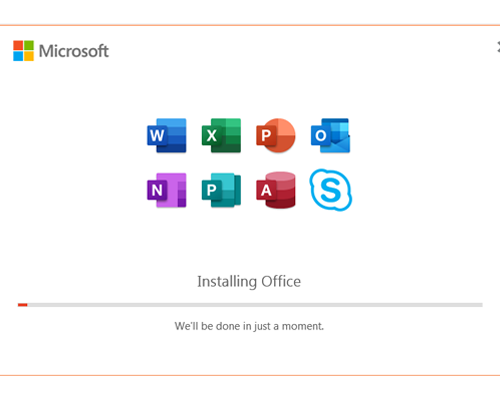
Step 6: After completing the installation process, restart your operating system. When finished, start one of the Office applications (Word, for example) and go to the ACCOUNT.
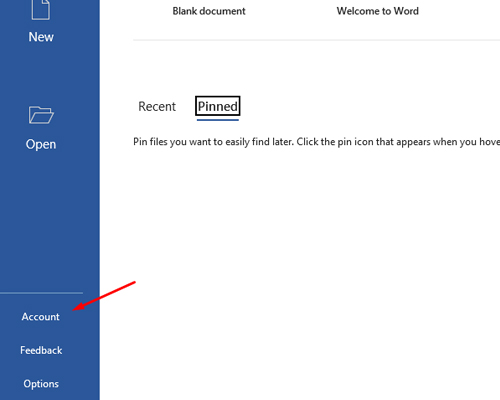
Step 7: verify that Office 2019 is installed and activated correctly.
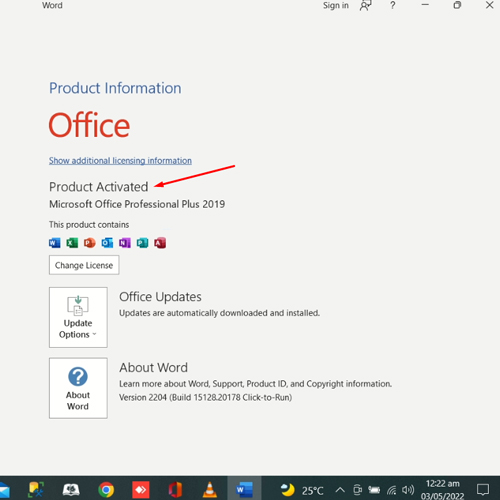
Note: If Office prompts you to enter the license again you must select the first option and enter the license
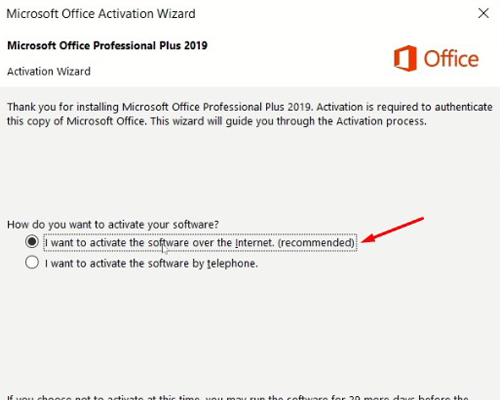
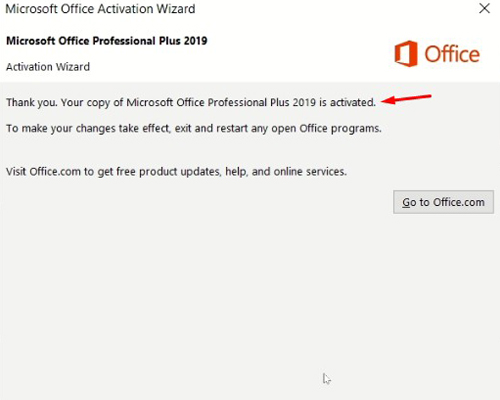
After a few seconds you should have Office 2019 correctly installed and activated for life.
Option 2. Download Office 2019 directly from Microsoft servers
This is a good option if you do not want to link the license you purchased with your Microsoft account.
Step 1: Choose your language and click on the link to download the ISO/IMG file. The download process should start after clicking on the link.
Here is a list of official Microsoft links to download the Office 2019 Professional Plus ISO file.
Choose your language, click on the link to start the download and wait for the download to finish to mount the file. It may take 10 to 20 minutes, depending on your Internet speed.
IMPORTANT: If the download is constantly interrupted, we recommend:
- Select the link of the Office version you want to download and copy it.
- Open a window in incognito mode in your browser of choice.
- Paste the link in the browser address bar and press enter.
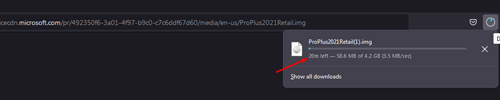
Step 2: Click on the downloaded file and open it.
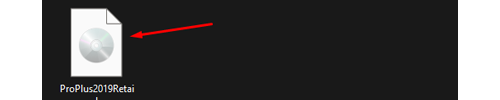
Step 3: Select Setup and run the program to start the Office installation.
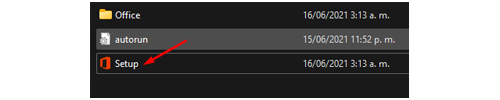
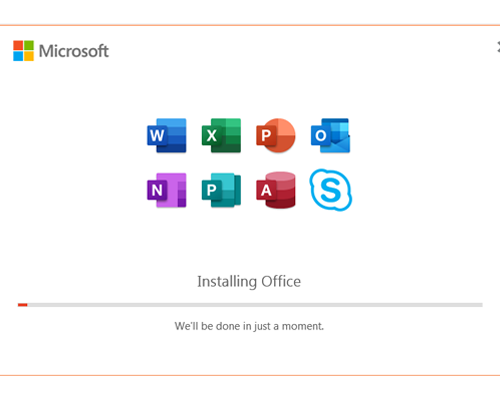
Step 4: After completing the installation process, restart your operating system. When finished, start one of the Office applications (Word, for example) and go to the ACCOUNT.
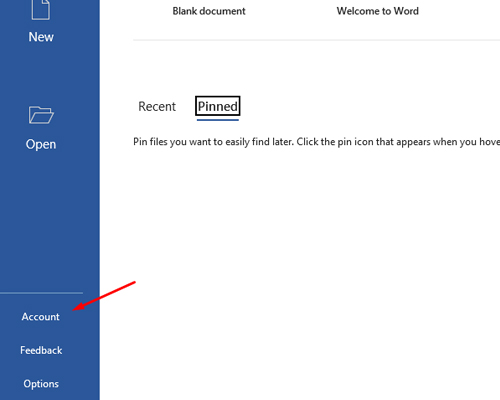
Step 7: verify that Office 2019 is installed and activated correctly.
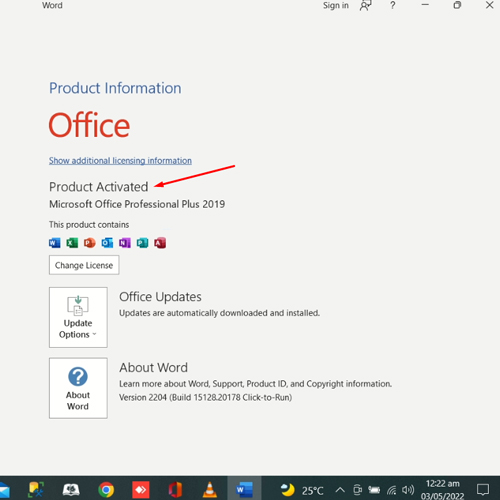
Note: If Office prompts you to enter the license again you must select the first option and enter the license
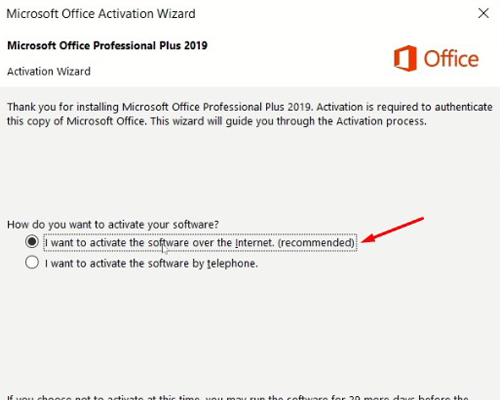
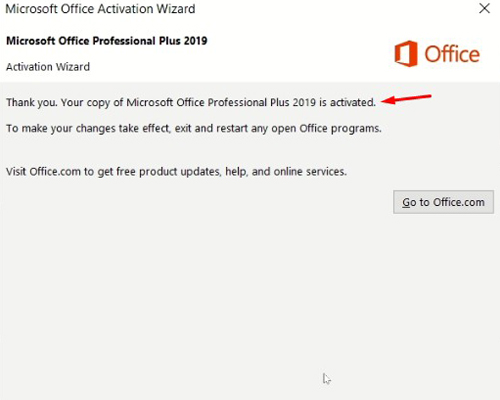
After a few seconds you should have Office 2019 correctly installed and activated for life.
If you have any questions just write us to our Online Chat or WhatsApp and you will be attended immediately by our customer service team. ¡We are available 24/7!
